1. USB_MultiBoot_10 yang bisa anda download di sini
2. Sebuah Flash Disk berkapasitas minimal 1GB
3. Sebuah CD installasi XP
Nah jika sudah lengkap persiapan kita yang perlu anda lakukan
1. Extrak file yang anda download
2. Jalankan USB_MultiBoot_10.cmd U_01_Intro_Help
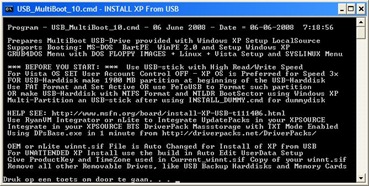
3. Anda bisa tekan ENTER
4. Kemudia akan muncul pilihan seperti ini U_02_Format_Menu

5. Pilih yang H dan tekan enter maka akan muncul kotak seperti
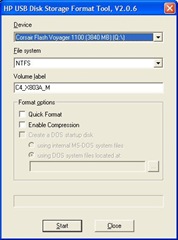
iniPU_04_HP_Format Pada pilihan File System Pilih NTFS dan centang Quick Format , dan tekan Start
6. Setelah selesai memFormat anda bisa menutup BOX Format
7. Setelah itu anda akan menemui Menu dalam kotak CMD

Keterangan: 0> untuk merubah Tipe Driver , 1> Letak Source Setup XP, 2> Lokasi USB flash anda 3> Memulai mengkopy installasi xp ke USB Flash anda
8. Nah pilih no 1 dan tekan Enter (tujukan ke dalam CD XP anda) sebelum nya masukkan dulu CD Installasi Xp anda.
9. Setelah anda memilih source XP anda maka akan muncel BOX

pilih NO maka anda akan disuruh mengisi UsrXP, SerialNumber, Nama Komputer dan lain sebagainya
10. Setelah itu pilih no 2 dan tujukan ke USB anda
11. Setelah itu pilih no 3 untuk memulai mengcopy installasi Xp ke USB
12. Pada pertengahan proses copy akan muncul box

Pilih Yes
13. Nah pada box yang terakhir muncul pilih NO

14. Nah Proses copy Sudah selesai. anda bisa mengunakan USB anda untuk Install Windows Xp.
Proses Install
* Pada saat booting anda bisa tekan DELETE
* maka akan muncul pilihan dg latar belakang biru
* pilih Advanced Bios Features, kalo tidak salah letaknya no2 menu kiri
* pilih lalau pilih HardDisk Boot Priority
* nah disana ada nama harddisk yang anda pakai dan nama USB Flash anda
* Geser USB anda pada urutan pertama menggunakan Page UP
* setelah itu Save dan Exit
* Nah saat computer anda booting dengan flashdisk anda akan disuguhi beberapa pilihan, pilih no 1( 1. Begin TXT Mode Setup Windows XP)
* nah setelah itu anda akan setup windows seperti biasa.


